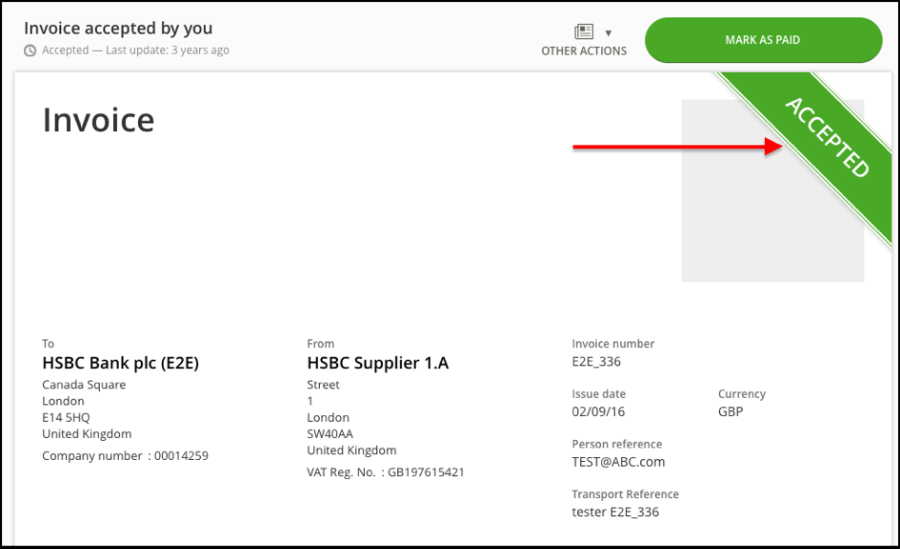Navigate to 'Create Documents' app.
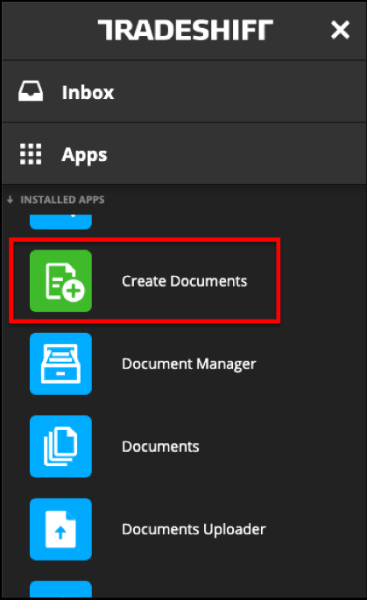
This option should be used to create Non PO invoices only. Click on Invoice.
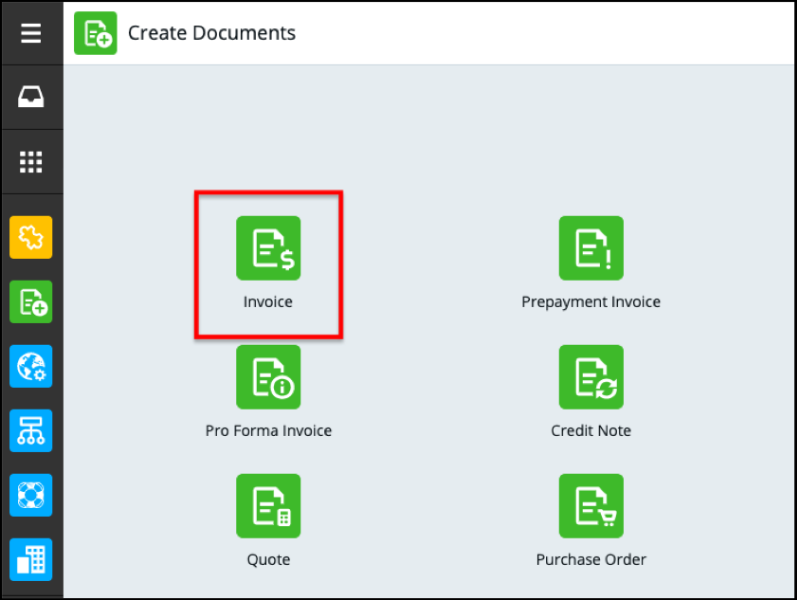
Select the correct Legal Entity for the invoice (you might need to type in "HSBC"). If in doubt, please refer to your Contract or HSBC Group contact.
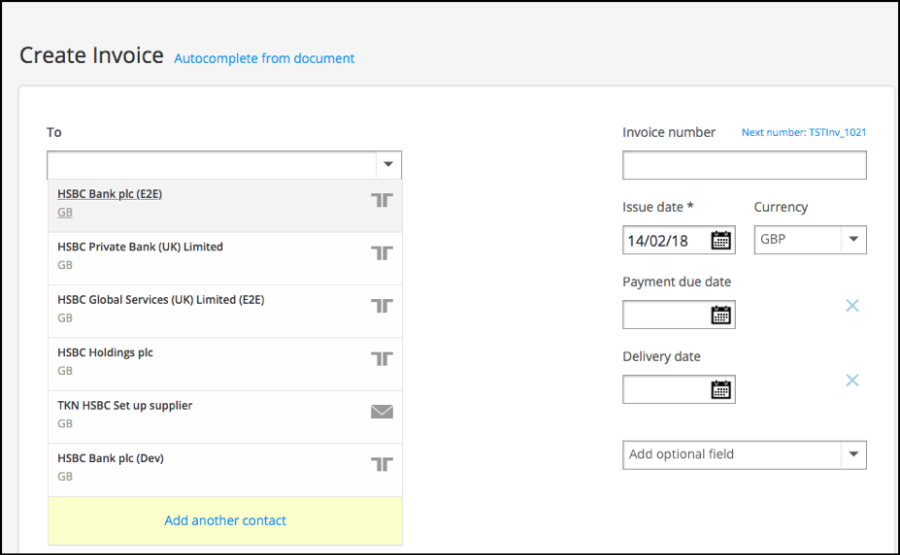
Complete the invoice template by adding:
- Invoice number
- Issue date
- Currency
- HSBC Group Contact's Email Address
- HSBC Group Contact Name
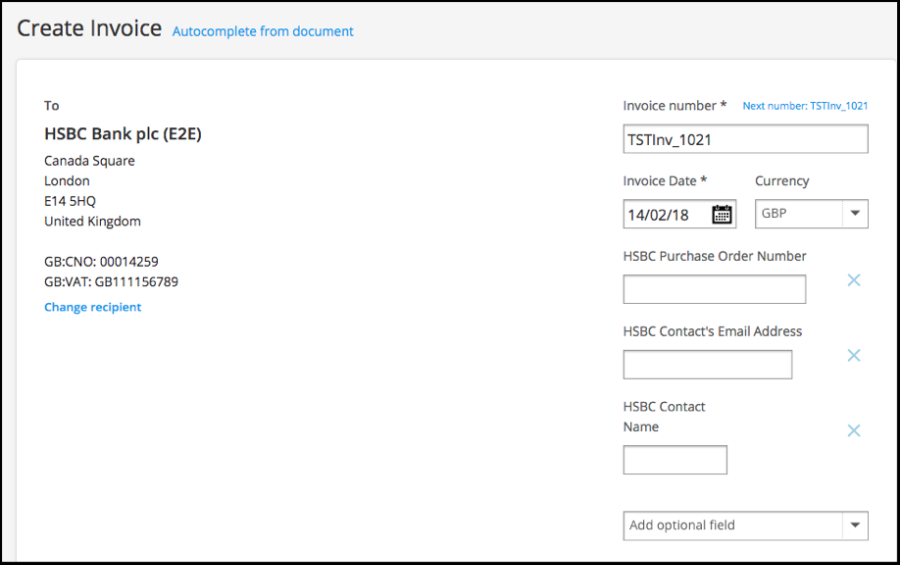
For non-PO invoices, the 'HSBC Purchase Order Number' field must be removed. Simply click on the X to close.
Add your line item details here:

Please complete:
- Description
- Quantity
- Price per unit
- Tax (if applicable)
PO line number must always be blank for Non-PO invoice.
Add payment method (Optional) - You can also save the payment method for future invoices.
Preview and Submit Invoice
- You can add attachments if applicable.
- Click "Discard" if you want to stop creating the invoice.
- "Save as draft" - if you want to Save the invoice and resume later.
- Once all the required fields are complete, you can Preview the invoice or Send it.
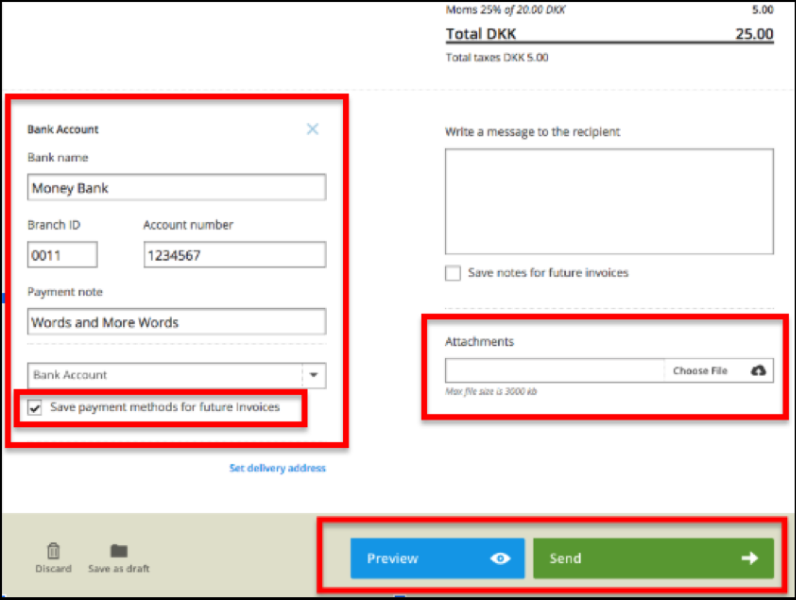
Tradeshift validates the invoice against validation rules.
Tradeshift will highlight any corrections you need to make before sending the document.
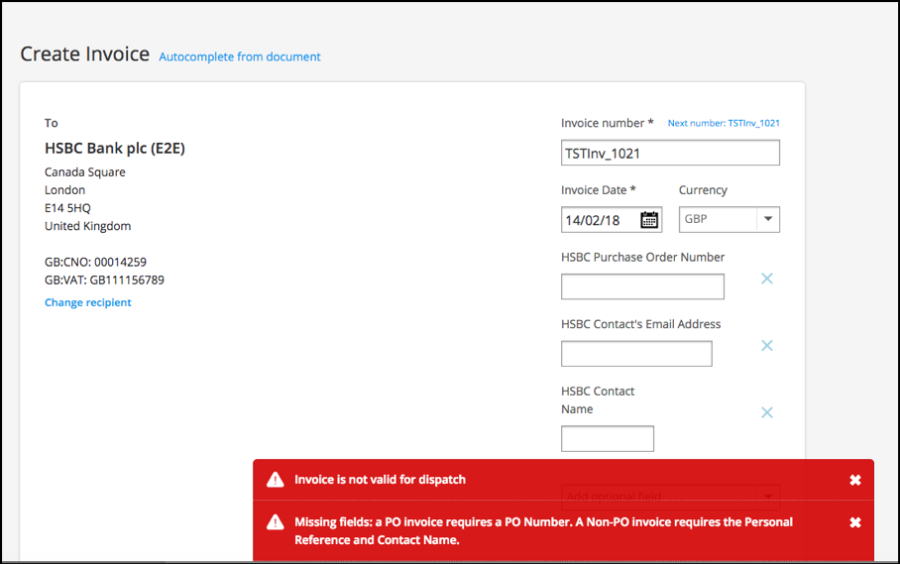
Check document status
You can check your document status in the Document Manager:

Click on a document number to open it.
Invoice status is updated on the document.
The current status of the invoice is always visible in the top right corner of the invoice.